How to create a sitemap for your WordPress site
Need to create a sitemap for your WordPress blog or store?
Creating a WordPress sitemap is one of the most essential steps of launching a website, and it’s also one of the first real ‘technical‘ steps.
While it may sound like a complex process involving a lot of coding, the truth is that it’s very straightforward for website owners, no matter their skill level.
A basic sitemap is easy to create using a plugin, and when ready, it is nothing more than a copy/paste of a URL.
It’s that simple, but there is a process involved. And to know more about the ‘how,’ you need to know a little more about the ‘what.’
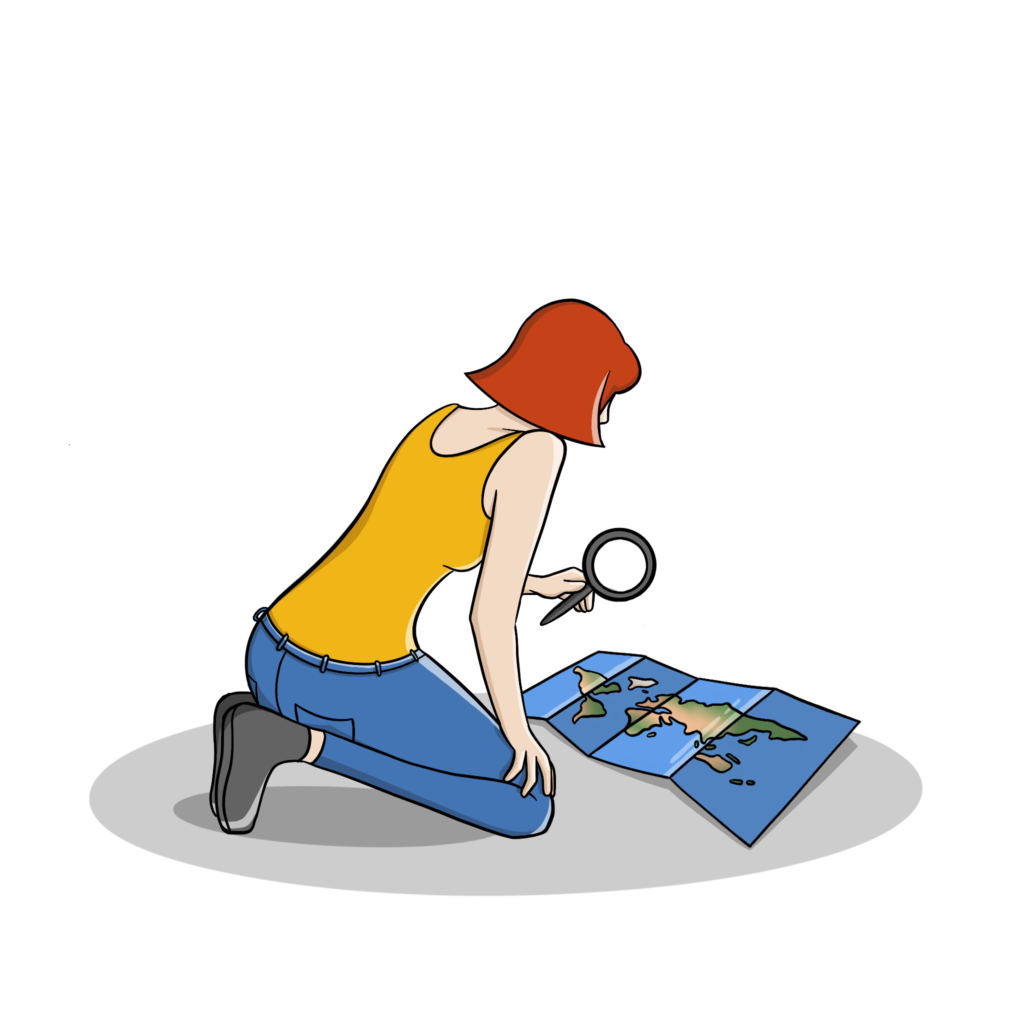
- 1 What exactly is a WordPress sitemap?
- 2 What does a sitemap do?
- 3 Where do I find my sitemap on WordPress?
- 4 XML and HTML Sitemap differences
- 5 How do I create a WordPress Sitemap without plugins?
- 6 Using plugins to create an XML sitemap for WordPress
- 7 Submitting a Sitemap to Search Engines
- 8 Creating an HTML Sitemap for WordPress
- 9 Conclusion
What exactly is a WordPress sitemap?
A WordPress sitemap is a map of all the URLs on your WordPress site.
A sitemap in WordPress can come in two forms.
XML sitemaps
XML sitemaps are the go-to way for website owners to tell search engines about the content on WordPress websites. Many WordPress plugins automatically create an XML sitemap. We suggest that you entrust a plugin with creating your XML sitemap!
HTML sitemaps
HTML sitemaps are the ‘original’ form of WordPress sitemaps. Technology has evolved, and now XML sitemaps are the norm, with HTML sitemaps being hardly used anymore.
What does a sitemap do?
WordPress sitemaps help search engines discover your website and make your pages appear in search results.
Having a sitemap in WordPress is one of the rules of thumb for search engine optimization.
Creating sitemaps is seen as the first step when building a blog, online store, or any kind of website. That’s because search engines like Google, Bing, and Yandex need to know your sitemap’s URL in order to understand your site exists and place it in search results.
Where do I find my sitemap on WordPress?
Have you already got a site and want to see your existing sitemap? Perhaps you want to take a look at the sitemap of a competitor too.
For most websites built on WordPress, you can access their sitemap by typing ‘sitename.com/sitemap_index.xml.’
If that doesn’t work, try using just ‘sitename.com/sitemap.xml.’
These are the default URLs of most sitemaps, but some website owners create something unique, making it harder to find unless you’re told.
If your WordPress site uses Yoast, you can find it by logging in to your WordPress account. Then, under ‘SEO’ in the left-hand column, click on ‘General’ and click on the ‘Features’ tab. Click on the question mark next to the ‘XML Sitemap’ feature, then finally click ‘See the XML sitemap’.
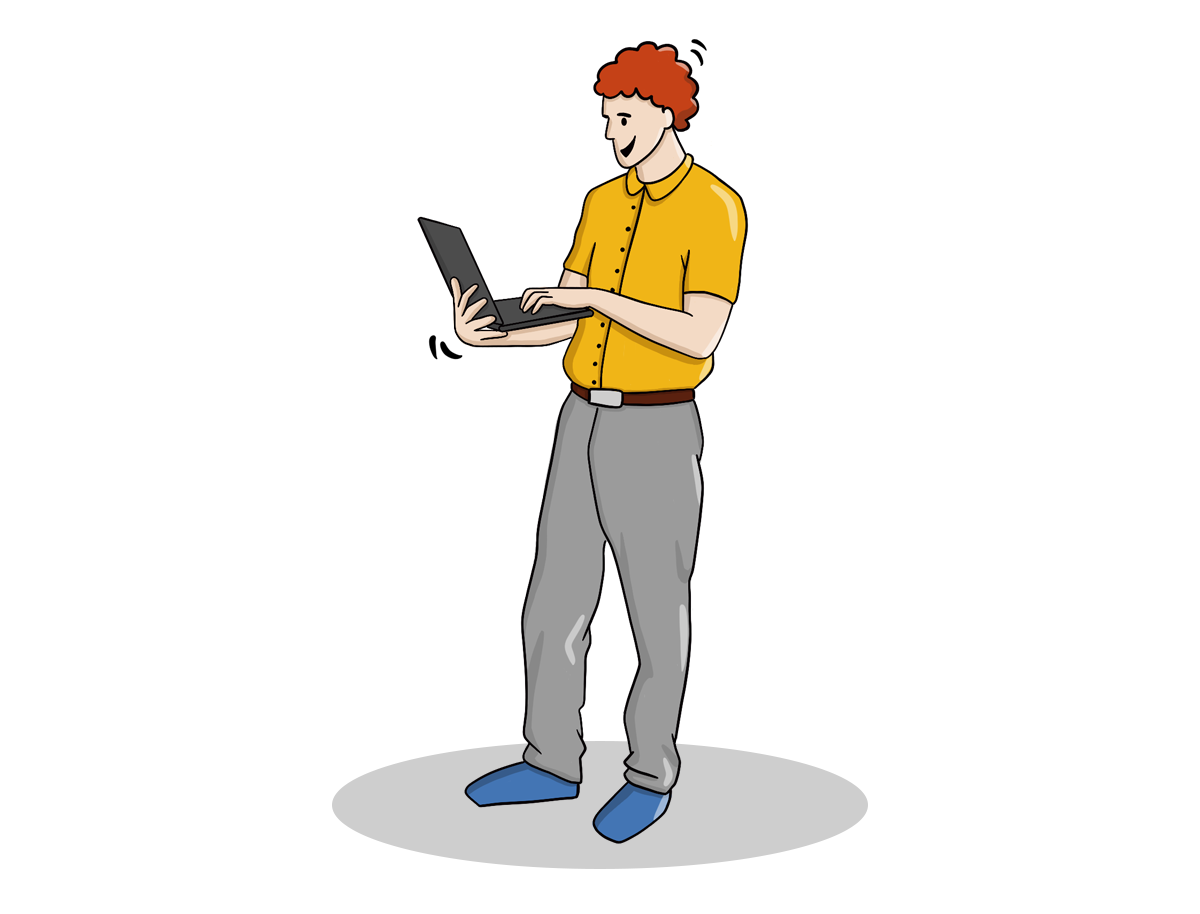
XML and HTML Sitemap differences
Your website needs two types of sitemaps for your search engine optimization efforts to work. Your XML and HTML sitemap tells search engines and people how to get around your site.
An XML (extensible markup language) sitemap helps significant search engines like Google crawl your website and make it appear in search results.
HTML sitemaps are much more user-friendly and help people get around your site and find what they’re looking for. Your WordPress sitemap URL will be different for both your HTML and XML versions, but both need to exist.
Your XML sitemap URL is submitted to search engines. In contrast, your HTML sitemap is usually present in the footer of your page, meaning anyone can access it at any time.
In the next section, you’re going to see how to create a sitemap for your site, using WordPress plugins, as well as manually.
How do I create a WordPress Sitemap without plugins?
We generally advise against creating WordPress sitemaps manually, as they’re complex and can’t automatically be updated.
If your site’s content regularly changes, this will complicate things, so we strongly suggest using one of the many sitemap plugins to create a sitemap automatically.
To create a sitemap manually, open a notepad, a blank document, or something similar. Whatever program you use, remember that the file has to be saved in XML format.
Your manual WordPress sitemap can be made of a variety of required and optional tags:
- <urlset> – (required) the top-level tag of your XML sitemap. This tag makes your sitemap adhere to the current sitemap standards. By default, it should be: <urlset xmlns=”http://www.sitemaps.org/schemas/sitemap/0.9″>.
- <url> – (required) this is the parent tag of your sitemap. All other tags go inside this tag.
- <loc> – (required) the location of your website, the URL. It must start with ‘HTTP’ or ‘HTTPS’ and end with a ‘/.’
- <lastmod> – (optional) this specifies the date that the page was last edited as YYYY-MM-DD
- <priority> – (optional) this tag tells search engines which URLs are the most important for their crawlers to crawl. The default value is 0.5, and the index ranges from 0.0 to 1.0
Once you’ve created your XML sitemap, save it as ‘sitemap.xml.’ Next, upload your new XML sitemap to your WordPress server. Once done, check it by going to ‘siteexample.com/sitemap.xml’
If it works, double-check with a sitemap validator to be sure. These tools assess your XML sitemaps like a Google crawler and tell you if there’s anything wrong with them and how to fix them.
As you can see, creating XML sitemaps manually can cause a few headaches if you’re not familiar with coding. Therefore, we suggest you create an XML sitemap for your WordPress website using the Yoast SEO plugin.
Using plugins to create an XML sitemap for WordPress
As previously mentioned, the quickest, easiest and safest way to create a sitemap for your WordPress site is by using a plugin. Luckily, there are several to choose from. Here are some of our favorites.
Yoast
Yoast is arguably the best WordPress SEO plugin as it does a lot, and it does it all very well. For on-page and technical, the Yoast SEO plugin does it all. And that includes generating an XML sitemap in WordPress.
To create an XML sitemap using Yoast, first install and activate the free plugin from the WordPress plugin directory. Then click the SEO menu in the column on the left-hand side and select ‘General.’
Click the ‘Features’ tab and then scroll down to the ‘XML sitemaps’ section and flick the button to ‘On.’ Scroll to the bottom of the page and hit ‘Save changes.
Your XML sitemap has just been created, but you need to check it now. Click the question mark next to the XML Sitemap option, and click ‘The XML sitemap’.
You’ll then be taken to the sitemap URL. You must copy and paste this URL to various dashboards to ensure search engine crawlers and find your site – more on that later.

Google XML Sitemaps
Occasionally, you need a little more control over your WordPress sitemap.
That’s where the advanced features of Google XML Sitemaps come in handy.
Install the Google XML Sitemaps plugin as you would any other.
Then, in the left-hand column of your WordPress dashboard, click on ‘Settings’ and then ‘XML-sitemap.’
The first thing you’ll notice is that your XML sitemap has already been generated and can be viewed on the first link at the top of the page.
Another great feature of the Google XML Sitemaps plugin is that as soon as a page is published, you can notify Google that it exists and (potentially) have it crawled sooner.
Click on the ‘Basic Options’ section of the plugin, and then tick the first two boxes. These will notify both Google and Bing whenever you publish new content.
Finally, click the ‘Update options’ button at the bottom of the screen.
AIOSEO
Sometimes your sitemap needs to be a little more customized in order to improve your search engine rankings. For example, having pages that you don’t want indexed in your XML sitemap can confuse search engine bots and affect search rankings.
AIO SEO (All In One SEO) is another WordPress SEO plugin that can generate an XML sitemap and give you extra sitemap settings you need to fine-tune your SEO rankings.
After installing and activating it like any other plugin, its XML sitemap feature will be enabled and overwrite the default WordPress sitemap.
The other features of AIO SEO can help you remove specific pages from an XML sitemap. For example, suppose you don’t want your contact form or privacy policy page to be crawled by search engines. In that case, the AIO SEO plugin can remove these pages from your sitemap in WordPress.
Another convenience of the AIO SEO plugin is that you can manage pages external to your WordPress website within one sitemap.
For example, if you’re selling to European customers using your WordPress site but American customers using a Shopify site, AIO SEO can help you create a custom XML sitemap that includes the external Shopify URLs.
This ‘trick’ means that your sitemap in WordPress can contain external domains, meaning search engines crawl all your content in a similar manner, regardless of which CMS you’re using.
Submitting a Sitemap to Search Engines
WordPress XML sitemaps can’t do much if search engine crawlers aren’t told to look at them.
Whether you make your sitemap file in a WordPress plugin or manually, you must tell search engines that your sitemap URL exists. In doing so, Google and other search engines will crawl all your website content and rank it accordingly.
Here’s how to submit your sitemap to popular search engines:
After logging in to Google Search Console, select the relevant property from the dropdown menu in the top left. Select the ‘Domain’ option on the left and hit continue.
Verify ownership of the domain by adding the TXT record from Google Search Console to your DNS (domain name system) server or by using another of the suggested methods.
Head back to the main dashboard of Google Search Console and click ‘Sitemaps’ on the left-hand side. Insert the URL of your sitemap and hit ‘SUBMIT.’ Check back under ‘submitted sitemaps’ to see the status of the indexation of your sitemap and if there are any optimization possibilities.
Bing
Bing is the go-to Google alternative. DuckDuckGo and Yahoo use it as the default search engine, and it fulfills billions of searches every year. If you want to bring as much organic traffic to your site as possible, submitting your sitemap to Bing is necessary.
To get started, sign in to Bing Webmaster Tools. Next, add your website’s URL in the section called ‘Add your site manually.’ If you’ve already added the site to Google Search Console, you can sign in using Google, click the ‘import’ button, and your sitemap in WordPress will be copied from Google directly to Bing Webmaster Tools.
Yandex
Yandex is a popular search engine that many marketers forget exists. It might not have the same traffic as Google, but it’s quickly becoming a popular alternative to Google. Without a doubt, having Yandex crawl your site is a no-brainer.
To add your sitemap to Yandex, you first have to have an account. Once signed up and logged in, head to the Sitemap Files section.
Next, enter the URL of your sitemap. Hit the ‘add’ button, and you’re done!
Yandex will now start crawling and indexing your site.

Creating an HTML Sitemap for WordPress
An HTML sitemap is a feature of many websites that are forgotten about. The truth is that having an HTML sitemap helps establish a clear and concise site structure and helps website visitors find what they want, should your navigation not clearly show it.
Without a doubt, the easiest way to create an HTML sitemap on your WordPress site is by using a plugin like WP Sitemap Page.
To create a new HTML sitemap using the plugin, just install it as you would any other. From the dashboard, head to Pages –> Add new.
Copy and paste the following shortcode onto the page:
[wp_sitemap_page]
Hit publish, and your site will have an HTML Sitemap that’s automatically updated when content is added or removed.
Conclusion
Whether you use a plugin or create one yourself, having a sitemap for your WordPress site is an absolute must if you want your site to appear in search engines.
There are not many reasons that you’d need to create a sitemap manually, so for that reason, we suggest that you use a plugin like Yoast.
If you’re having sitemap troubles, are struggling to grow your organic traffic, or are lost when it comes to the concept of SEO in general, Rank Higher Agency can help.
Our seasoned SEO experts know exactly what it takes to get search engine bots to crawl your site, rank it high and get you engaged traffic that’s relevant to your business goals.
Reach out to us to see how we can help you with your broader SEO challenges.